Objective: Learn how to install and update the Predictor Platform Desktop application.
Introduction
This document provides an overview of configuration and deployment options for system administrators utilizing the Predictor Platform Desktop application within their IT infrastructure. The Predictor Platform Desktop is a standalone desktop application. It should be installed on every desktop machine that requires Predictor access. In order to download the Predictor Platform Desktop client, users will need to be logged into the Predictor Web App, as detailed in this article.
System Requirements
- Microsoft Windows® 10 or later
- Intel™ i5 or higher processor
- 8GB of System Memory minimum
- 16GB suggested for larger datasets
- 2GB of Free hard drive space (Additional space is required for portfolio files)
- Microsoft .NET Framework 4.7.2 (Full)
- Optimised for 1024x768 pixel screen resolution
- All online features and services require Internet access
Installation & Configuration
Installation
From version 6.0 and onwards, the installation package is changed to a dual-purpose package (known as Single Package Authoring). It is capable of installing an application in either the per-user or per-machine installation context. For Windows 7 SP1 and Windows Server 2008 R2 or later, the installation package will install the Predictor Platform Desktop application in the per-user context by default to avoid the need for the elevated privilege.
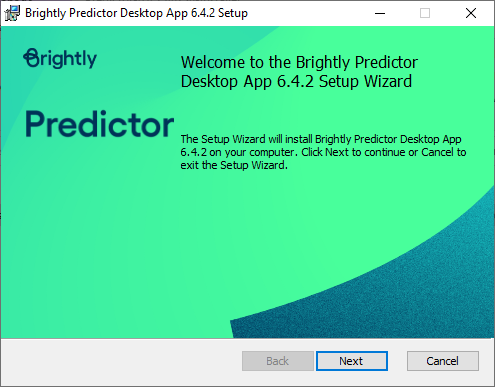
Admin Notes: To install this package in per-machine context, please use this command:
msiexec /i myPredictorInstaller.msi ALLUSERS=1
If the package is deployed using Group Policy Object, please use the Orca tool (part of the Microsoft Software Installer SDK) to create an MST transformation. The transformation should set the ALLUSERS property to 1 (for per-machine install) and apply to the Group Policy Object. More information can be found in this Microsoft KB Article.
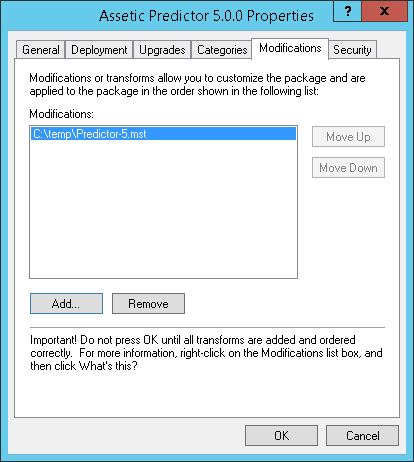
Software Access
Note: Please contact Predictor Platform Support (predictor-support@assetic.com) to obtain an account for login.
Predictor Platform requires a registered email account to login and run. An Admin or a User with invitational privileges for the Portfolio will be able to create accounts for new users to enable them to log in and collaborate on a Portfolio. For more details please refer to the following article here.
Software Update
To manually check this, go to the Microsoft Store, select the "Library" tab on the bottom left and then click on "Get Updates" to check for updates.

If a newer version of the software is available, proceed to click on the download icon and the software will download and begin the installation.
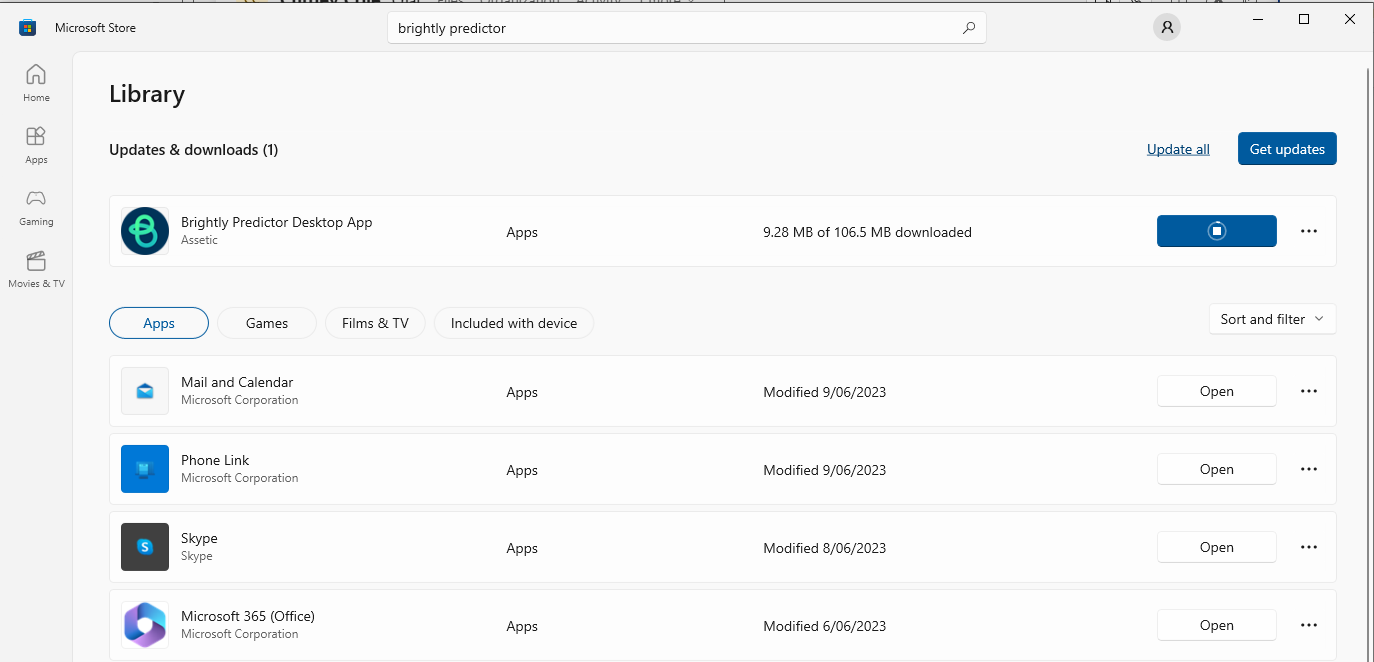
Data Backup
All modelling data is stored in self-contained portfolio files (.ppf). The file may be locked while the Predictor Platform Desktop App is accessing the modelling data. These portfolio files can be backed up using standard file backup solutions.
Domain and URLs whitelisting
It is recommended to have the following domains and URLs to be added to a whitelist by your I.T in your network system to ensure that running the Predictor Platform application is seamless.
- *.assetic.cloud
- https://api.assetic.cloud
- https://resources.assetic.cloud
- https://predictor.assetic.cloud
- https://auth.assetic.cloud
- https://auth.brightlysoftware.com
- *.assetic.com
- *.auth0.com
- capitalpredictor.dudesolutions.com
For US region: https://predictor-engine-prod-us-east-1.s3-accelerate.amazonaws.com
For AU region: https://predictor-engine-prod.s3.ap-southeast-2.amazonaws.com
For CA region: https://predictor-engine-prod-ca-central-1.s3-accelerate.amazonaws.com
For UK region: https://predictor-engine-prod-eu-west-2.s3-accelerate.amazonaws.com
Additionally, it is recommended that the following URLs are also added to your whitelist to ensure an optimal UI experience:
https://fonts.googleapis.com
https://fonts.gstatic.com
https://*.gstatic.com/faviconV2
Note: If network security policies prevent the whitelisting of the *.auth0.com domain URL, then the following Auth0 IP addresses can be explicitly whitelisted instead:
"18.197.9.11, 18.198.229.148, 3.125.185.137, 3.65.249.224, 3.67.233.131, 3.68.125.137, 3.72.27.152, 3.74.90.247, 34.246.118.27, 35.157.198.116, 35.157.221.52, 52.17.111.199, 52.19.3.147, 52.208.95.174, 52.210.121.45, 52.210.122.50, 52.28.184.187, 52.30.153.34, 52.57.230.214, 54.228.204.106, 54.228.86.224, 54.73.137.216, 54.75.208.179, 54.76.184.103"
